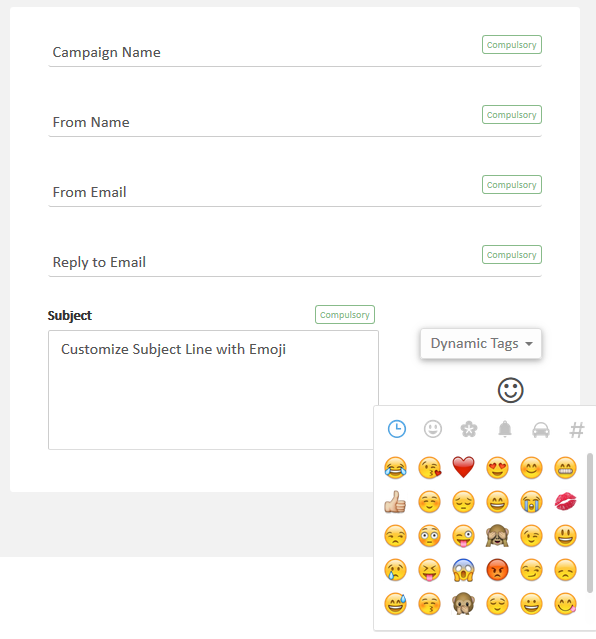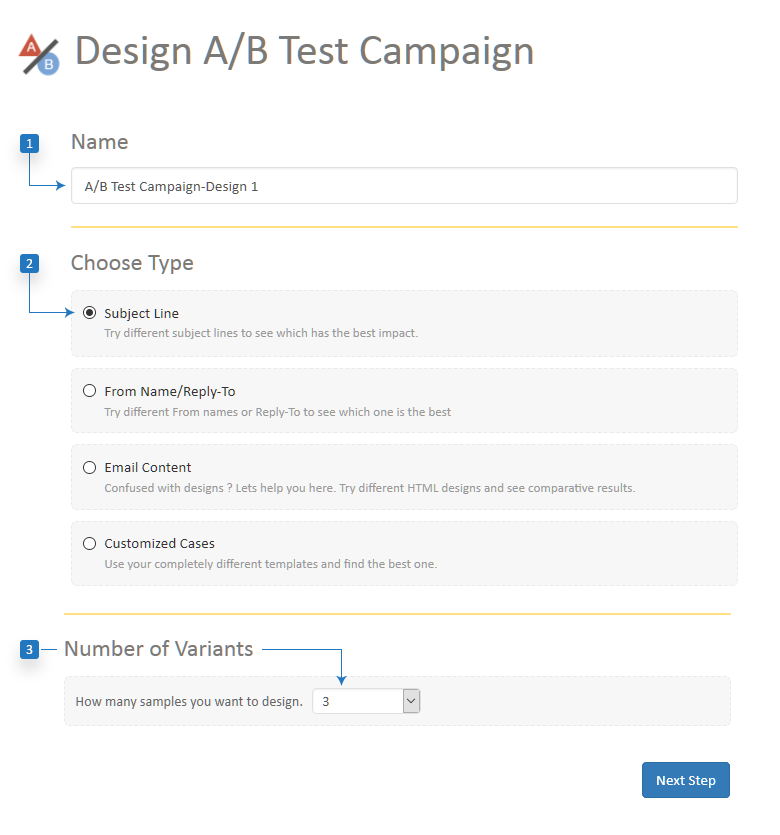How to Create, Customise & Schedule Email Campaign
Email Campaign
Email marketing is all about to send relevant content to your subscriber's list. To get more visibility, recognition, leads, & return, your email campaign must be effective. Content must be informative, personalized, clear & concise. Graphics need to be eye-catchy and visually appealing. It is the most basic element of email marketing panel. Just fill basic information, create a design, select contact lists and send. But we have re-invented the wheel to give you better user experience with more flexible options.
What is in for you?
This tutorial will enlighten about how you can design a campaign successfully. You will encounter multiple steps in this process
Pre-requisite to Design Email Campaign
What do we need to include in a warm up checklist before we start designing the email campaign?
Make sure you know the core purpose of sending an email. This is important to design a specific and task oriented email campaign which we get you better results. This is better than designing a scattered campaign with no central message.
Upload your contact list and if there is any segmentation required then complete it before creating a campaign.
Finalise the basic details like sending domain, sending name, email id so that you use correct and approved details while creating the campaign.
Prepare the content before designing campaign. This is a time taking process so it will be better if you prepare it prior to campaign designing process.
Make sure the content is brief & to the point. Avoid inclusion of unnecessary information.
After ensuring that above-mentioned tasks (there can be other tasks too which are not mentioned in above list because every business and organization have different checklists) are complete, the designing process will be easy and quick.
Control Panel Guide to Create Email Campaign
Create your first email campaign is easy with Sarv.com with assured interaction and thus building revenue. The guide will walk you through creating a customised email campaign and sending to your subscribers with advanced and detailed reports.
This process basically is made up of 5 steps which are:
We have added a few more steps in between the main steps just to explain the steps in full details so that you could create a perfect email campaign. Alos, these extra steps will cover certain inbuilt tools which will help in making a customised and advanced featured campaign.
-
Create Email Campaign - 5 Steps
Powerful Reporting
Detailed in-site of the campaigns helps you to understand your subscribers more accurately. As you can see in the image below, the header includes other important details on the same page. You need not wander around other tabs to get the complete statistics for all your campaigns.
Just click on the number and system will show you all the results under it. Referring to the image below, let me give you a brief.
132
Total Campaigns
Click on this number and all the results under this category will be displayed
124
Completed Campaign
Click to fetch results
2
Processing Campaigns
Click to fetch results
3
Stopped Campaign
Click to fetch results
1
Scheduled Campaign
Click to fetch results
1 each
Paused/Hold Campaign
Click to fetch results
List Campaign
All the campaign which is created by the user will be listed under this option. The user will get a detailed review of the status and statistics of each campaign. Each row of the list display details which are numbered in the image below.
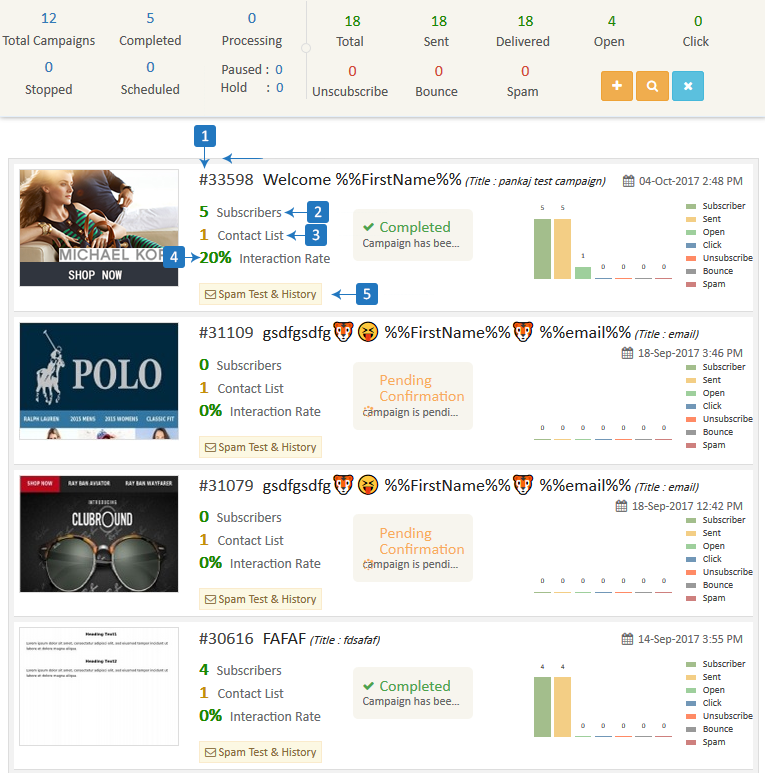
List Templates
Templates which are designed by the user for campaigns will be listed here with the status (Scheduled or Not Scheduled) of the template.
Those templates which are shared with subscribers will display the date of the last schedule along with interaction rate and preview and spam test history. There will be a schedule button if the user wishes to send the campaign.
The ones which are still in the draft will be without interaction ratio & there will be not history and schedule option.
User can simply click on edit button to complete the campaign.
-
List Templates
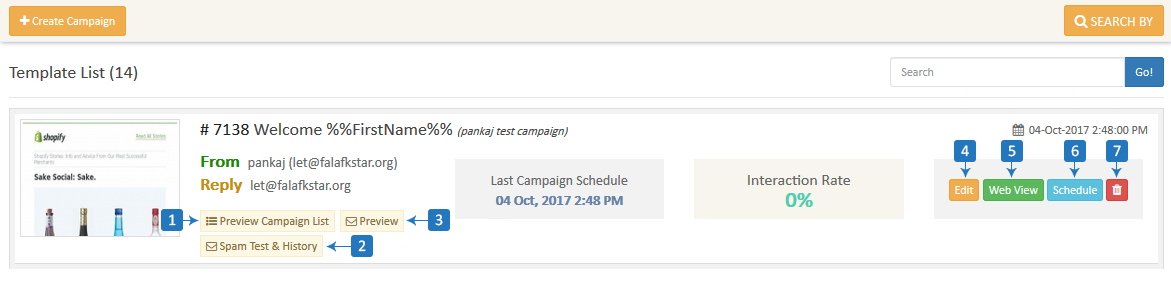
Some Important Points
We have had discussed the complete process to create an email campaign and in this process, a lot of features are discussed. There are a few more features which are somehow important in the campaign management and are used during and after the campaign sending.
Activity
You can Pause, Play and Stop campaign at any point in time. This is important feature required during emergency situations.Social Sharing
You can share your campaign on your social networking accounts. Your subscriber can share mailer on his social networking accounts too.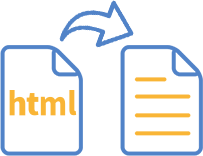
HTML to Text
No need to type text-content separately. We will automatically extract text from your HTML and place it. Just edit it if you really want to.This is a complete tutorial about how to design a campaign and manage it. All the steps are explained in details with the help of images which makes this process easy to understand.