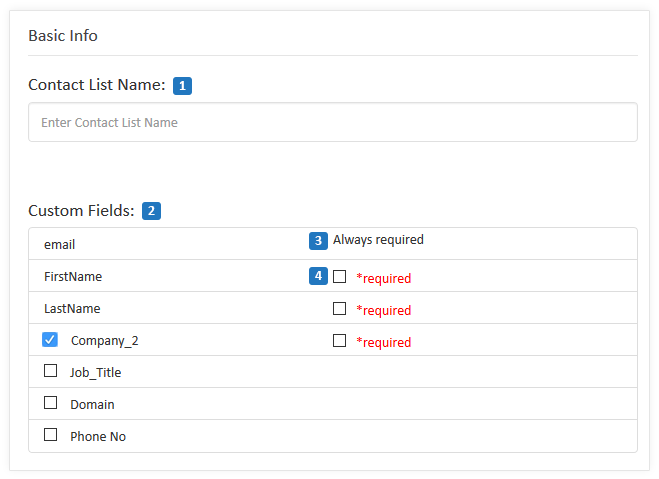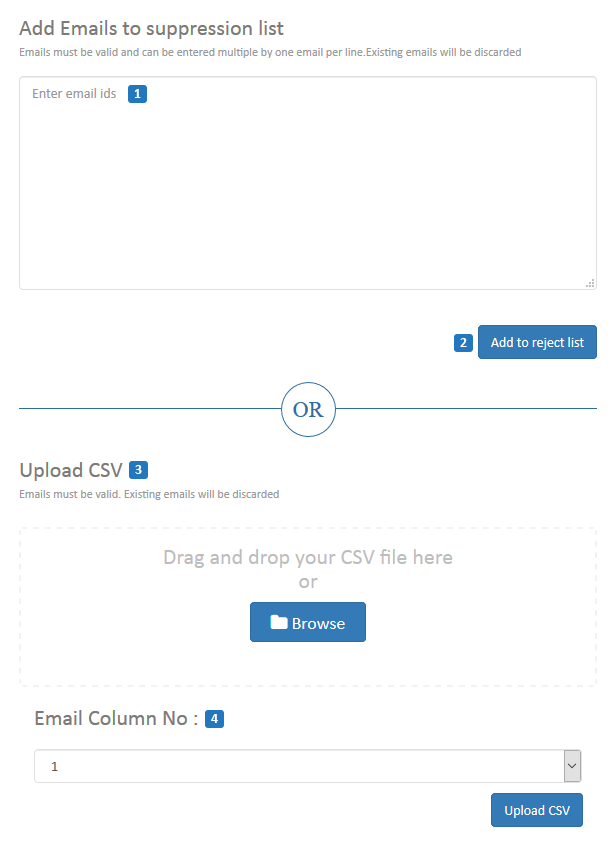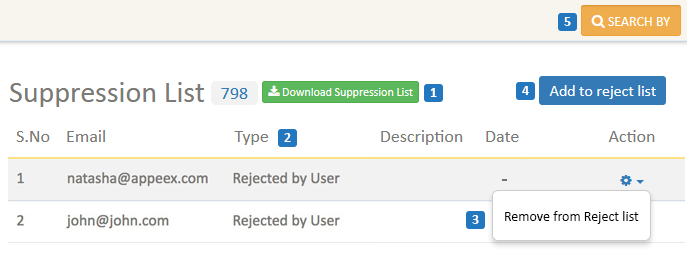Manage Subscribers/Contact Lists
Store your subscribers information in contact lists and manage them easily. You can perform segmentation to filter contacts, use lists in campaigns, perform automation, A/B testings, etc.
We will guide you through the platform so that you can understand the process.
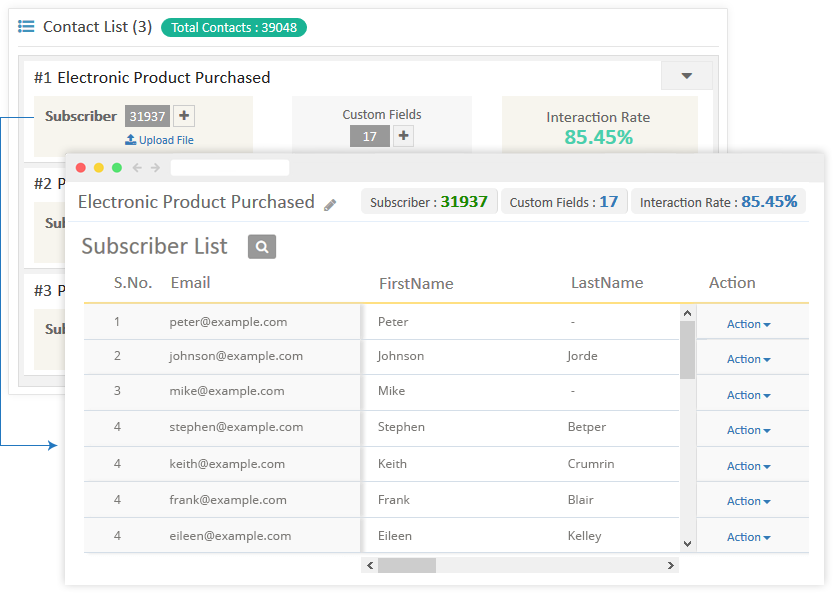
Custom Fields
Custom Fields are used to map the uploaded subscribers information (.CSV format) in the contact list you have created. Custom Field feature gives you the liberty to store important data (name, email id, contact number etc.) so that you can target them more efficiently.
In Sarv email panel 3 custom fields; email_id, first_name, last_name are added by default by admin, others you have to create as per the requirement.
-
1. Add

-
2. View

-
Contact Lists
Once you have created the custom fields, you are now ready to add contact list into your account.
We will now discuss the process step by step
-
1. Add Contact List - 3 step process (CREATE, UPLOAD & MAP )
-
2. View

Uploaded Files
The files which are added to the existing contact lists will be in the uploaded file category. The uploaded file information is available only for 1 day and after that, the entry will be removed.
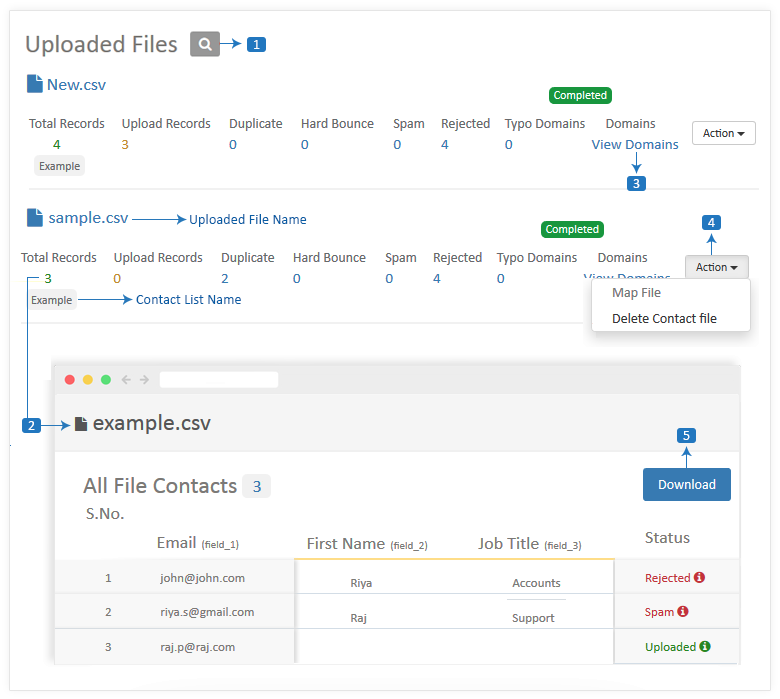
Suppression List
There are two basic steps under this topic.
-
Suppression List - 3 step process.
Universal Search
You want to search for one single email id entry out of thousands of contacts stored in hundreds of contact list. Universal Search will make this task very easy for you. Search your entry in seconds.
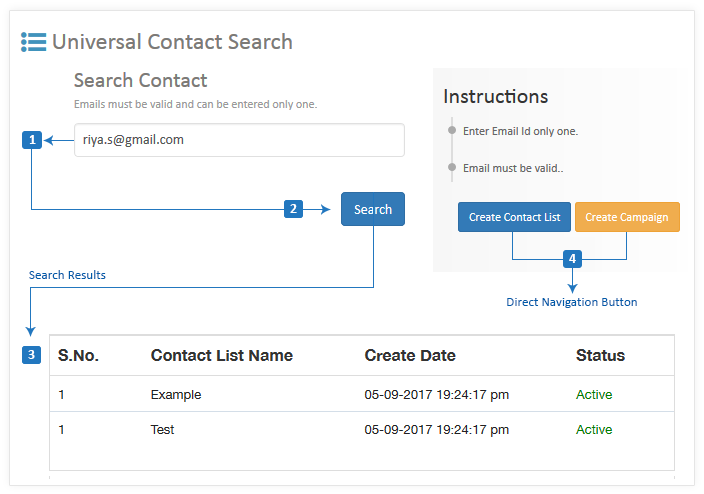
Know your Subscribers
Now you are done with creating a contact list. You should also know how to manage the contact lists. We will now discuss some features which can enhance the productivity of your contact lists.
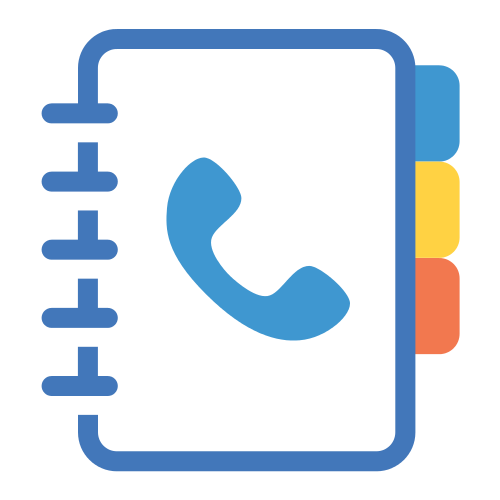
Multiple Contact Lists
Some service providers create a central list which clogs you to store similar, chronological, replica data. If you have various types of information of your subscribers and you can't store it in one list then no problem. We will facilitate you to create as many contact lists as you want.
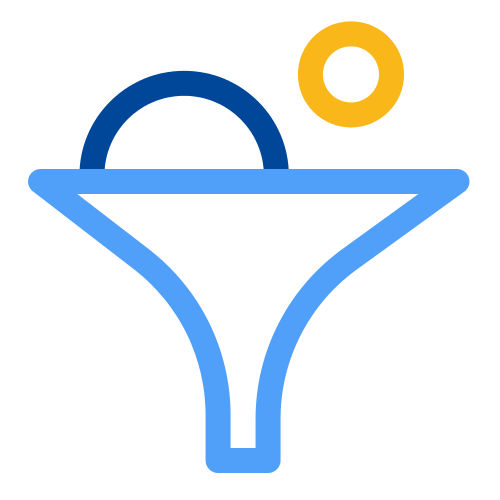
Segmentation
It may be possible that you want to filter some of the contacts from your huge contact lists to target them more efficiently. Use segmentation and apply rule-based filters on your contact lists. So, instead of sending emails blindly to each of your subscribers, filter your contact lists using segmentation.

Unlimited Contacts
You can store the unlimited number of contacts in a single contact list.

Personalize Your Campaigns
Add as many fields in a list as you want and design highly personalized email campaigns.
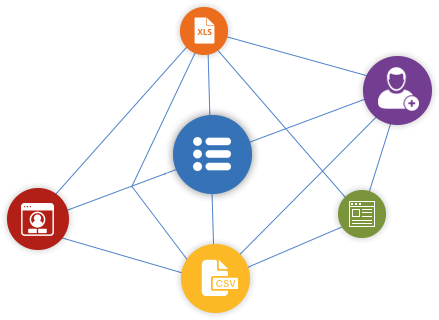
Grow Your List
Sarv makes it easier to add new contacts in your contact lists. There are multiple options to grow your list.
Quick Add:
You can add new subscribers one by one manually via user-friendly GUI. This is useful when you have a few important entries to make after the contact list is created.
Upload File:
If you have a lot of contacts to add then just save your contacts in a comma separated or XLS file and follow the steps to create and fill contact list.
Web Forms:
Online integrated customizable forms make it easier to add new subscribers automatically. Whenever a new subscriber comes on site these forms will add them automatically to the selected list.
Action on Duplicate Contacts
At the time of inserting/updating subscriber in a contact list, you can specify action-to-be-taken if duplicate entry is found.
Update
only update the new fields and keep the old fields and their data.
Skip
do not take any action and keep the old data as it is.
Replace
only keep new data and remove the previous fields.
Interaction Rate of Contact Lists
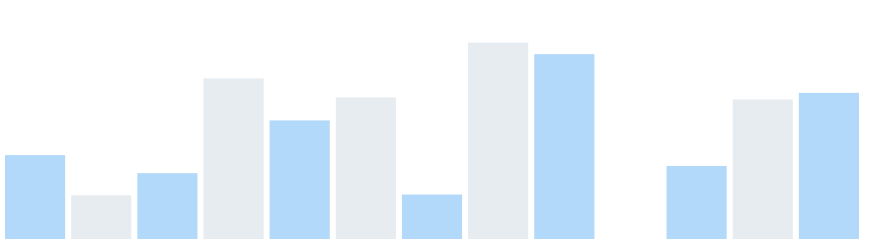
Higher interaction rate of a contact list shows that subscribers in the list are more responsive. This helps you to filter more interactive subscribers from the idle ones.
When a subscriber opens a mail he is interacting with the campaign actually.
Other than open, the interaction rate will be counted if subscriber clicks on a link, reopen mail, unsubscribers from the list, etc.